GOOD Day To You All
Hello Everyone, tonight is Suzanne’s big release in her ETSY shop, so Im keeping the blog pretty brief… pretty much because all efforts went into photos etc for the listings… sadly this hurt Suzannes back and she is recovering while trying to hit her deadline, she’s almost ready to go and its just 10pm so maybe wait till half past… ~CLICK HERE
TONIGHTS TUTORIAL
I attempted a tutorial………………and FAILED… im going to share how far I got with it and you guys can maybe give me advice where it went wrong for me…
This tutorial is by Sunf of sunfindulgence, thanks to them for submitting this tutorial…
Artwork Suzanne Woolcott
You can purchase suzannes work at AMI
Not to be used without a licence. Filter use on apple Xero Porcelain
Presetshapes Here
Elements of choice
Scraps used in main tag from Flergs
Other Bow from Babycakes Scrap Blog
STEP 1: Install your preset shape into your preset shape folder before starting.
I decided to use a STAR – already in PSP… so EAAASY
STEP 2: Now open up a new image 600 by 600
do not floodfill yet
No worries yet…
STEP 3: Click onto your presetshape tool and choose a shape of choice
Uncheck retain style for the main tag i chose the apple.
Have both your foreground and Background colours set to black.
Now draw out your shape.
Yup with you so far… going well
note: Leave your self plenty of space around the edges to work with.
OOPS but fixed…
STEP 4: Convert the vecror to a raster layer
Layers > Convert..
Yup got that done no problems..
STEP 5: With your Magic wand tool click inside the shape
Selections > Invert
YEEHAAAW ITS GOING WELL…
STEP 6: At this point, you can ipaste the background of your tag ,
it could be a paper, Picture image and so on
Once you have done this hit delete.
Yes Im still with you….
STEP 7: Again copy and paste any elements or tubes you want on the inside of the shape
and hit delete after each one. When you have finished doing this Selections > Select None.
I GOT IT!!!
STEP 8: Merge the layers visible.
Scares me but i managed!
STEP 9: Apply a drop shadow
I used a lighter gray Settings 2 > 2 > 50 > 5.00
Layers > Duplicate
I did the drop shadow but i have no idea what the settings bit means!! eeek
STEP 10: In your layer palette click back onto the merged layer
Adjust >Blur > Gaussian blur 6 & ok
Click back onto the copy layer(your top layer)
Effects > Plugins > Xero > Porcelain
Settings 50 > 128 > 128
And OK
OCH I dont have any plugins….. this is where I failed
STEP 11: Now i added the bow Use your deform tool to get it to preffered size
Do this by clicking on a corner node and drag inwards to the middle.
click onto your move tool once the size is right.
Any overlap on the bow remove with your Erase tool
Then add a dark drop shadow same settings as before.
Now add your tag resize on your tag again with the deform tool
remove a small section that is on the bow knot. add your name and copyright.
Crop to size and save as png
I feel bad about not managing this one, anyone help with that plugin info??
Anyway heres how I got on…. lol
I have to admit I have really learned a lot of valuable tools this week, and I would like to add a tutorial weekly if not twice weekly. So please If you have any tutorials suitable for beginners ie ME… send me them, any used in the blog will receive a free print of your choice….. thanks to all submissions so far, and If anyone has a COMPLETE beginners tut I would love to have a go at it!!..
Thanks and GOOD night, all have a lovely weekend and I’ll see you tomorrow night with hopefully some nice SKETCH book reveals….





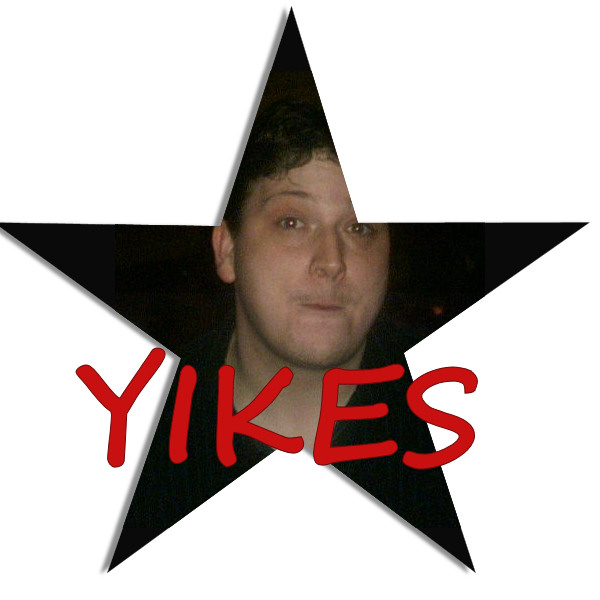
You did a great job and that was a good tutorial to work with. Sunf always has amazing tutorials, good choice. 🙂
Well , you got it all right barring the plugin , so you didnt fail at all, now you know how to use a vector and the magic wand hurrah , lol
good job in my books!
Wow you did a fab job there hun .. and you definately didn’t fail you just couldn’t complete it as you didn’t have the tools for it 😉 Well done 🙂
thanks guys, where can I get that plugin or where can people get it.. should i say..
A lot of them are free ware Mr G ….I’ll send you a list of the ones I have places to go for them. You did a good job again 🙂
I agree you did a great job especially for being new to psp so you should give youself some credit 🙂
you did great just need the filter.If I may . I have two places where I get mine..I’ll email them to you if it’s ok.Once they are downloaded..unzip and put in plugin folder in psp.
have fun exploring psp and if you need help just holler 🙂
fab job mr g…hope everyone is doing good 🙂
I love this tutorial its fab..
one of the best tutorials writers out there to learn from
Great job on the tag 🙂
i attempted that tutorial too – the porcelain filter/plugin is freeware and you can find them at: http://www.xero-graphics.co.uk/freeware.htm
(porcelain is in set one)
download and install them into your plugins folder
they have a support page which tells you how to install the plugins which should help you
you can also find another tutorial at: http://pspug.org/filters/filterinstall.shtml – which mentions two .dll files which some plugins/filters will not work without
anyway – great job Mr G and good luck with it all
Robyn aka crimson from JG msn group 🙂
Great job, Mr. G !!!
Suzanne, I hope your back feels better soon!
XO Beth
Grant I think you did an amazing job hun 🙂 well done for having a go x